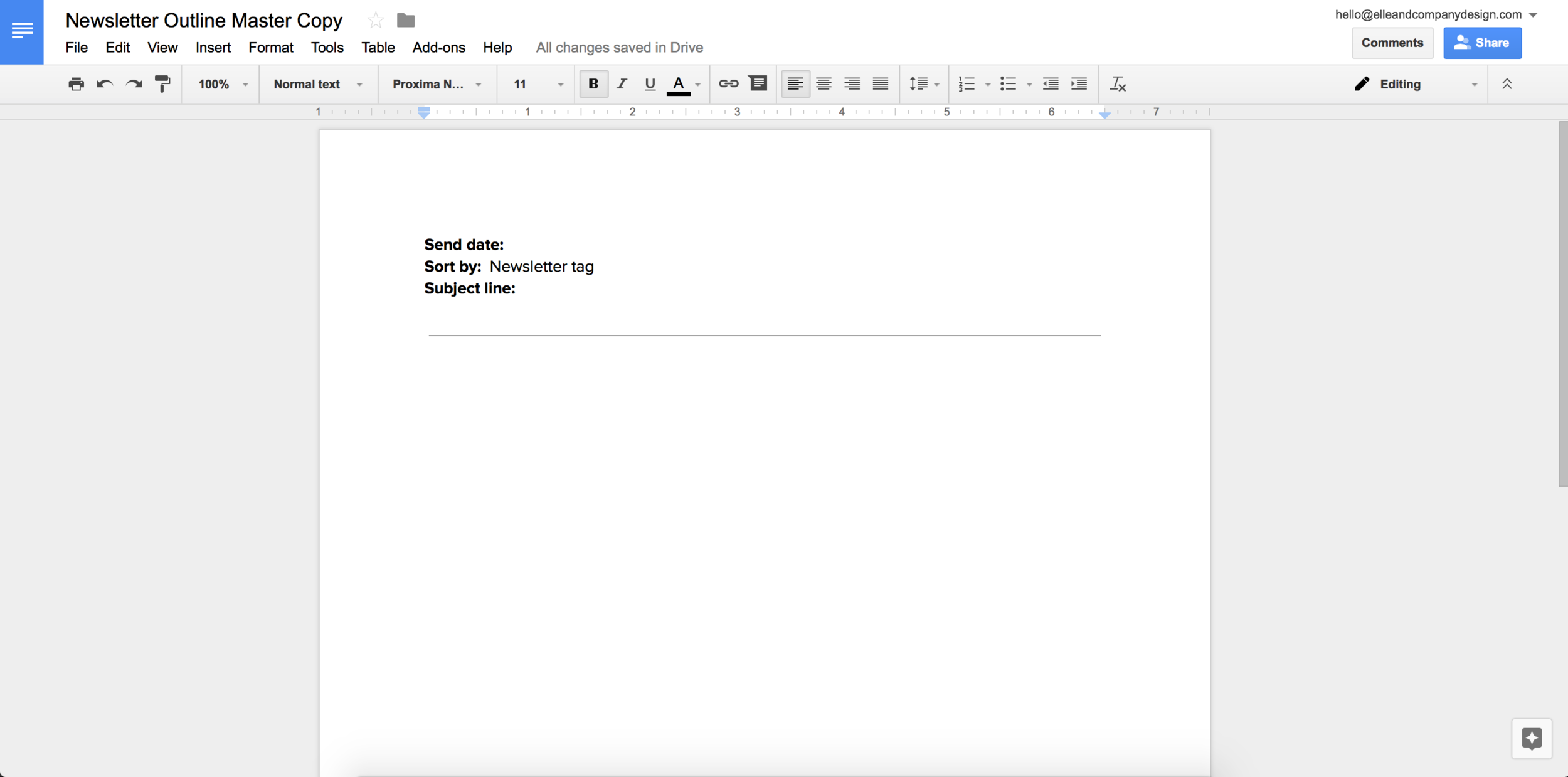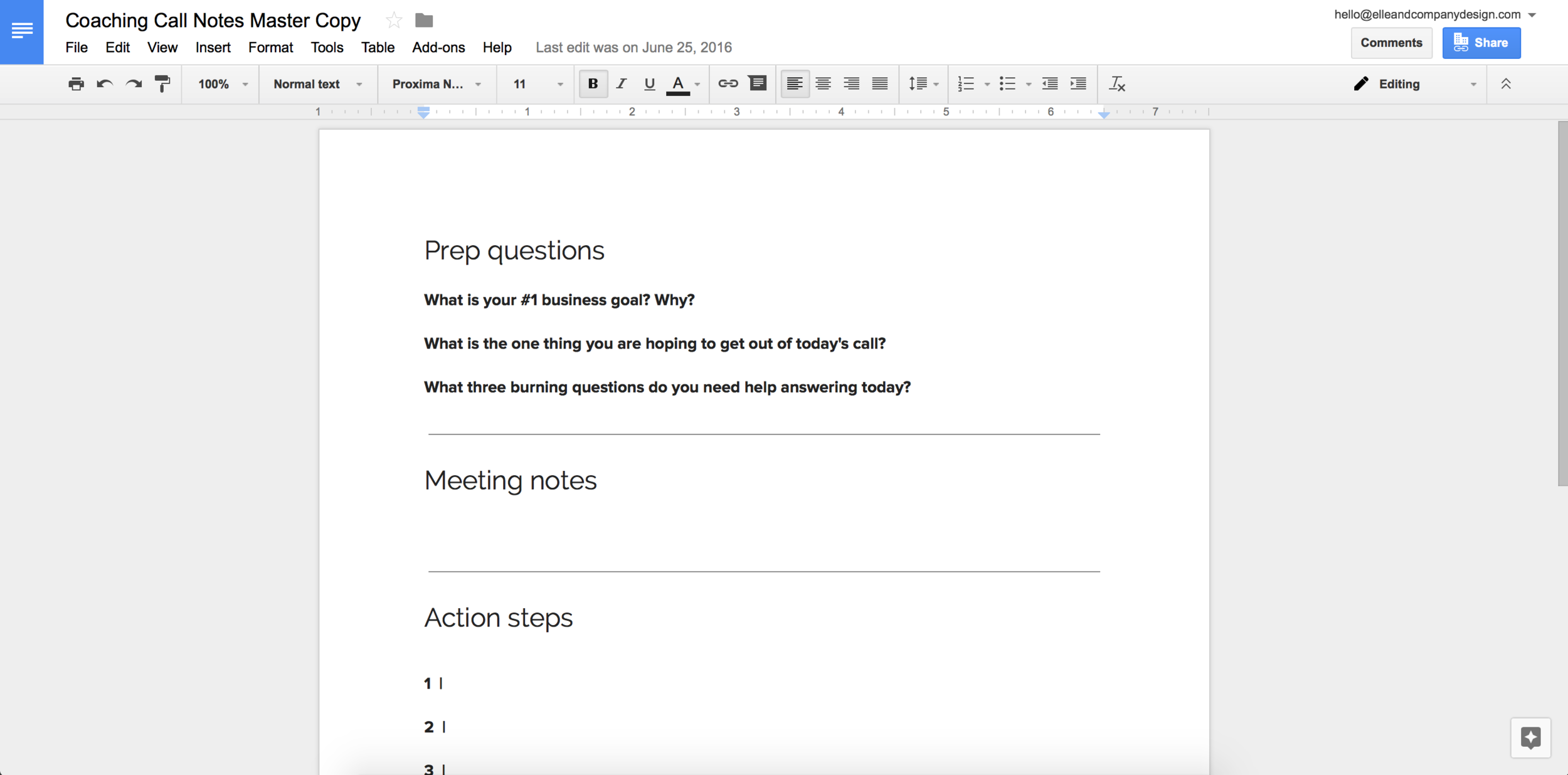Great systems are key to running and maintaining a successful business.
When you’re able to follow the same process time and time again - whether it’s scheduling social media posts, replying to inquiries, or setting up client homework - you can conquer tasks quickly and free up your time.
Something as simple as a Google Doc template can help you prepare ahead of time and work more efficiently.
So to help you streamline your systems and keep your process running smoothly, I have 12 template ideas and examples to share with you.
But before I dive in...
My business could not function without Google Docs. I’m a big fan of using them to organize my content and collaborate with my assistants and webinar guests, and I think every business owner out there can benefit from using them, too.
However, you won’t find these templates very helpful if your Google Drive is out of control and disorganized.
So I wrote a post earlier this year on how to organize your Drive: How To Organize Google Drive for Your Business
If your Drive is a hot mess at the moment, be sure to take a look at that post first before you start creating new templates. You’ll thank me later ;)
12 Google Doc Templates to Make Your Business More Efficient
1 | Blog post outlines
Do you write new blog content on a regular basis?
A simple blog post outline can help you gather and prep all the details of your post, like your blog post title, post URL, and categories and tags.
It can also serve as a brainstorm space for your blog post outline and drafts.
Once your blog post is written in your Google Doc template, you can copy and paste the content as plain text (Shift + Option + Command + V) right into Squarespace or Wordpress, format your post, and you’ll be good to go.
Another bonus benefit of these blog post templates (and really all of these templates) is that they serve as a homebase for your content.
For every new Elle & Company blog post, my assistant, Marisa, creates a copy of our blog post Google Doc template and attaches it to the blog post task in Asana.
When I’m ready to tackle the post, I open the Google Doc, fill in the title, URL, categories, and tags, create an outline, and write the post.
Once I’m done, Marisa opens the Google Doc, copies and pastes it into Squarespace, formats the post, and schedules it to go live on the publish date.
So if you ever hope to bring on an assistant in the future, using a Google Doc template can create a system that makes collaborating and delegating a breeze.
2 | Webinar/podcast outlines
Similar to blog post outlines, Google Doc templates can help you brainstorm and organize your content for live and recorded events like webinars and podcasts.
This is especially helpful if you include guests in these events, because you can share this Google Doc outline and use it as a homebase for your collaboration.
You might include the title, URL, an overview of the event for promotion, a call-to-action, promo graphics, space to outline questions/topics/etc, and any other recurring details that will help you plan and promote your event.
Just like blog posts, filling out this Google Doc template for each Ellechat makes it easy for my assistants to setup the webinar in Crowdcast and promote it on social media, because all of the information they need is right there in the Doc.
3 | Newsletter outlines
You might be noticing an outline trend here, but Google Doc templates make it really easy to setup and organize your content (especially if you’re creating content on a regular basis).
Elle & Company newsletter templates generally have very little information to fill in apart from the send date, segment details, and subject line.
But filling out these details creates a system and the Google Doc again acts as a homebase for the content, making it easier on my assistants to setup and promote.
4 | Client homework
Creating a Google Doc template for client homework can be a lifesaver for a couple reasons.
First, it helps you keep up with all the questions and prep work that you need from your clients before a project begins.
The template is also a “living document” of sorts; you can add/edit the questions as you work with new clients.
But the biggest advantage of setting up client homework using a Google Doc is that your clients can continue to make edits to the document right up until the project begins (and you can check in and see if they’ve completed everything ahead of time).
For more information on the advantages of client homework and what to include in your template, check out these Elle & Company posts:
How Client Homework Revolutionized My Workflow
A Helpful Step-By-Step Guide for Creating Client Homework
5 | Questionnaires
Client homework is only one type of “questionnaire” you might send out on a regular basis.
Do you regularly send out interviews or collect feedback from your clients and customers? Set up a Google Doc template to save time and make it easy for people to fill out.
Depending on the type of questions you include, you might find it helpful to set up a Google Form and use it as a template instead of a Google Doc. In either scenario, you can save the Form or Doc in your Drive for easy access.
6 | Meeting notes
Coaching calls, client meetings, team meetings....
If you have any recurring meetings that require an agenda or outline beforehand, a Google Doc template can really come in handy.
I use a Google Doc template for each of my coaching calls, and it acts as a homebase for both me and my client.
I copy and paste the prep questions I send them via email so we can go over them together at the start of the meeting, I take notes in the Doc during our 90-minute call, and then I list their 4 action steps at the bottom (along with resources and notes to help my clients complete them).
This simple outline structures the meeting, and my assistant is easily able to set them up for me so they’re ready to go.
7 | Setup guides
Are you consistently sharing how-to’s and tutorials with clients and customers?
Instead of typing them out in an email each time you reach that step of your process, consider creating a “Setup Guide” in a Google Doc.
Write out the steps of the process, include screenshots or images where necessary, and even leave spaces for them to add information for future reference.
8 | Client information
You may include an information section in your client homework Google Doc template, but you could also setup a separate template to gather specific contact information, usernames and passwords, etc.
9 | Reports
Do you run monthly reports on your website traffic, social media following, income, etc?
Google Docs and Sheets can come in handy for keeping up with the numbers and your progress over time.
You can create space to log your number of social media followers, website pageviews and users, opt-in stats, sales, subscribers, etc.
Then you can follow up on them month after month to see tangible results and evaluate your marketing strategies.
10 | Content brainstorm
Do you struggle to come up with new content for your blog and newsletter on a consistent basis?
Create a Google Doc template with questions/topics to help you brainstorm ideas!
You can borrow the questions from this Elle & Company blog post to help get you started: How to Come Up With 60 Original Blog Post Ideas in 30 Minutes
Each time you’re in a creative rut, create a copy of the template, set a timer for 30 minutes, and try to come up with 3 answers to each question.
This is probably one of the most creative ideas out of the 12 in this post, but it just goes to show how versatile these Google Doc templates can be for your business!
11 | Monthly goals
It’s always helpful to set business goals month after month to stay on track and keep an eye on the bigger picture.
So consider creating a Google Doc template to brainstorm and outline your monthly goals.
Once you’re done, you can refer back to it each week to help stay focused and track your progress.
12 | Timelines
If you offer service work, you probably have a timeline in place to help set expectations for both you and your clients.
You might set up that timeline in a system like Basecamp or Asana, but if not, consider creating the template in a Google Doc.
There are several benefits to doing this.
First, this Google Doc can easily be edited and updated. Once a task is complete, you can italicize it to show that it’s already been checked off the list.
You can also leave comments on the Google Doc if you’re still waiting on your client to complete something before moving forward.
And if you’re already using Google Docs for other elements of your client process (like client homework, setup guides, etc.), it might make sense for you to go ahead and set up their timeline in a Google Doc, too, and place everything in a shared client folder.
You might be thinking “Lauren, this is all well and good but I don’t want others to have access to my Google Drive.” Each Google Doc will have a blue ‘Share’ button in the top right corner. Click on this blue ‘Share’ button and choose the “Get shareable link” text in the top right of the pop-up window.
Here you can choose between people with the link being able to only view the doc, this might be helpful for the setup guides and timelines, or people with the link being able to view and edit the doc, which would be helpful for the rest of the templates mentioned here.
Which of these templates are you excited to implement first? Do you have any other template ideas that might be helpful for other creative business owners?