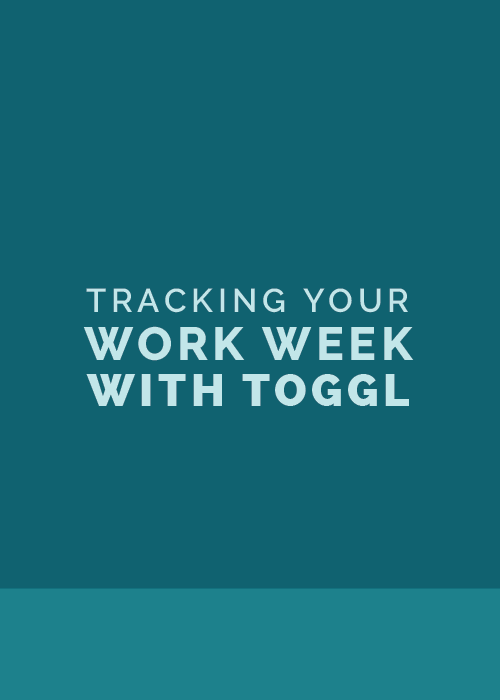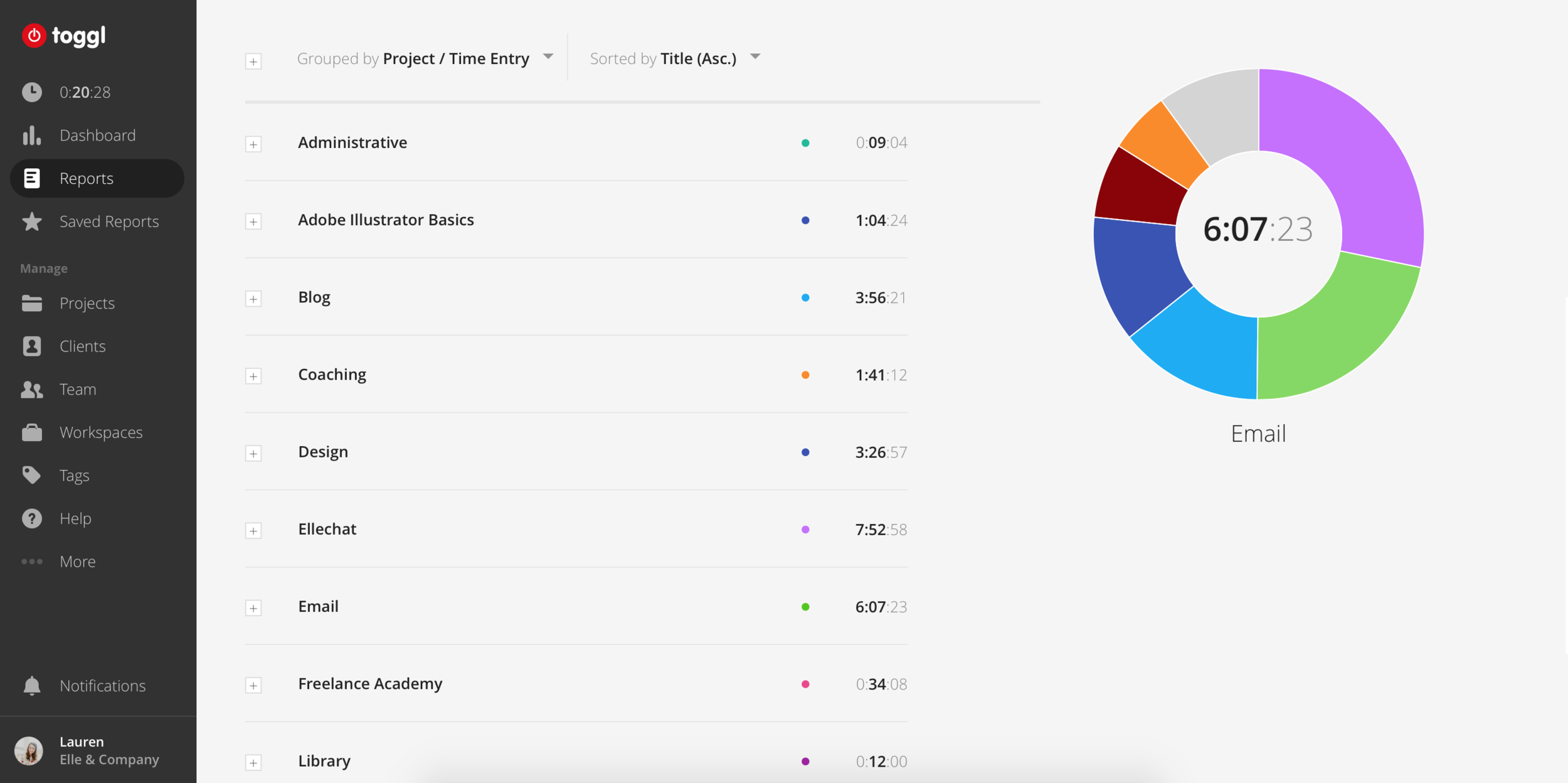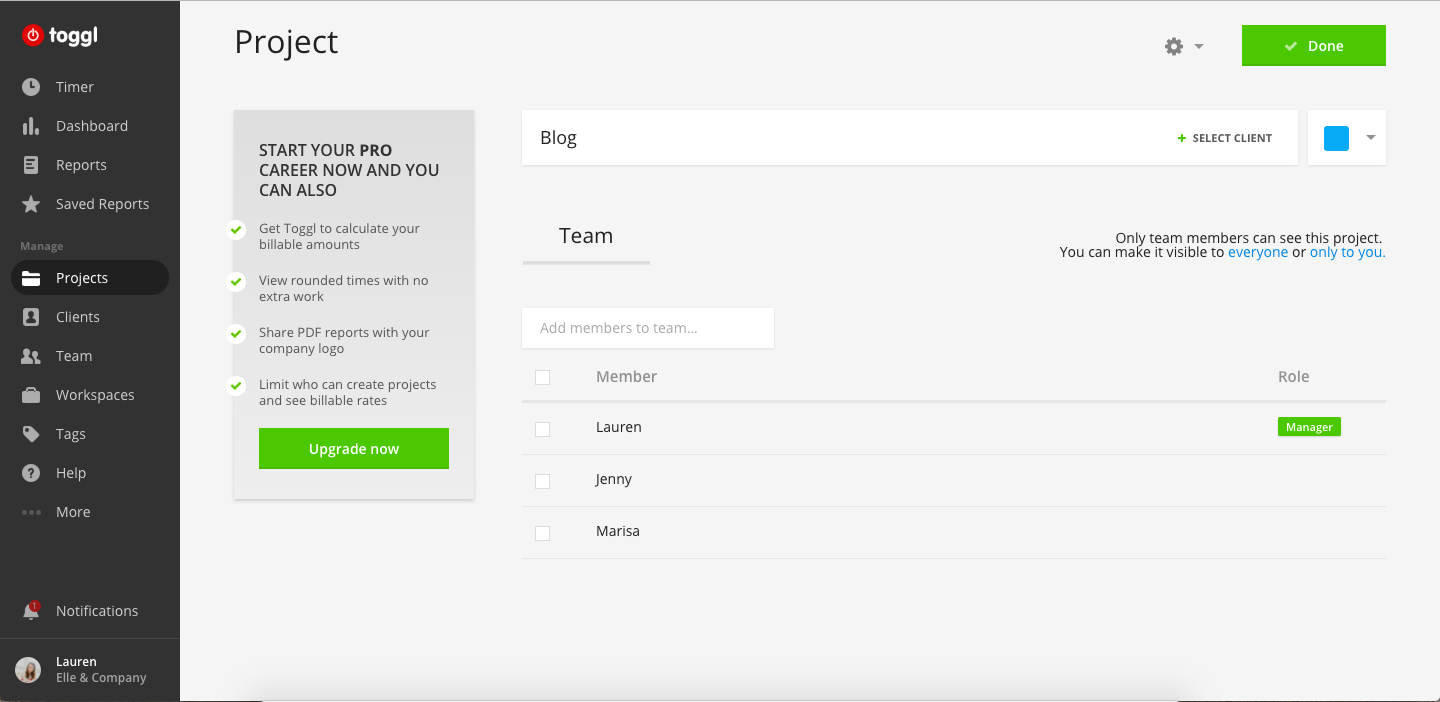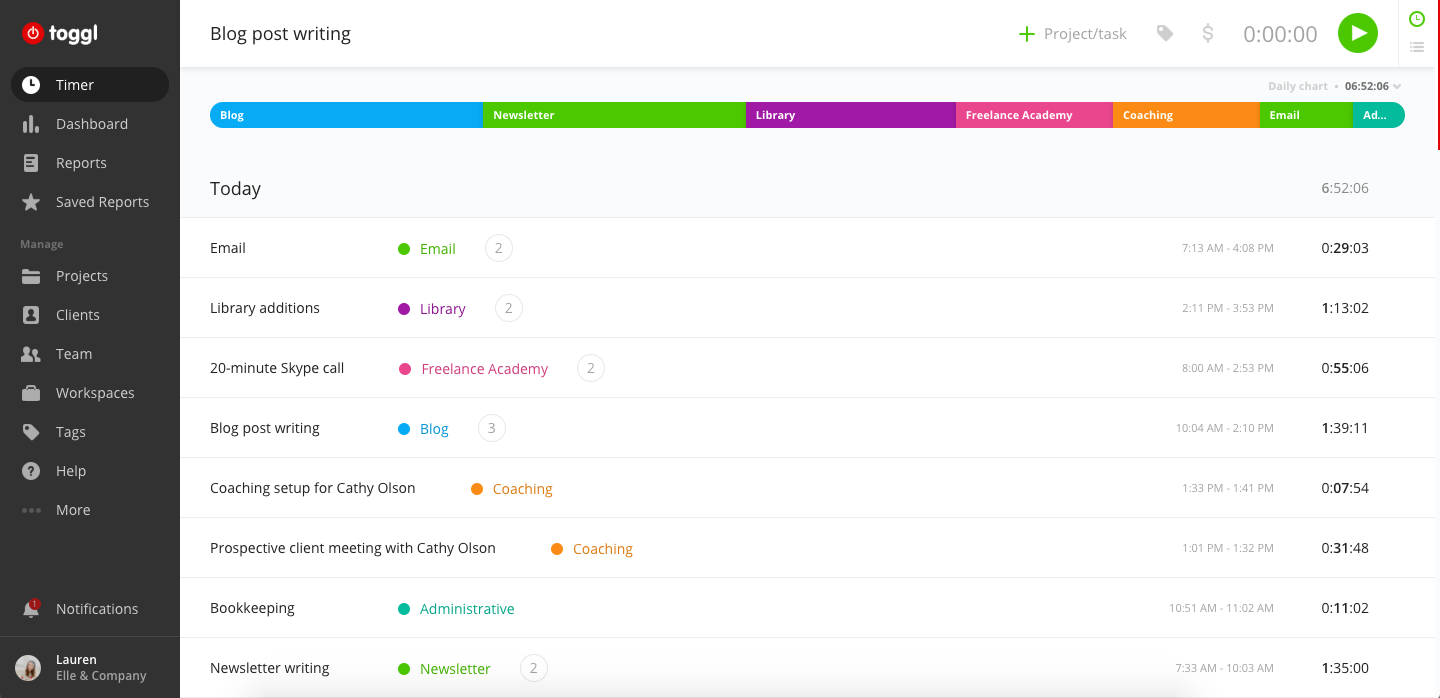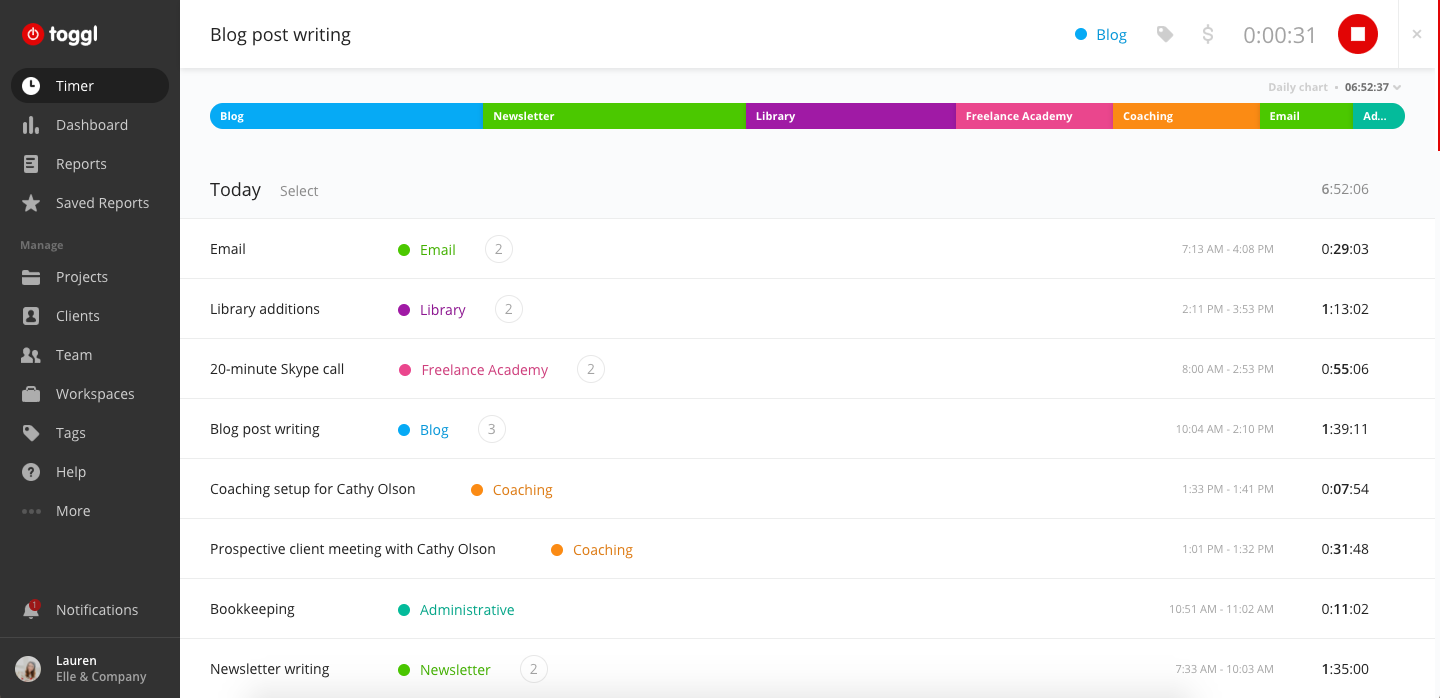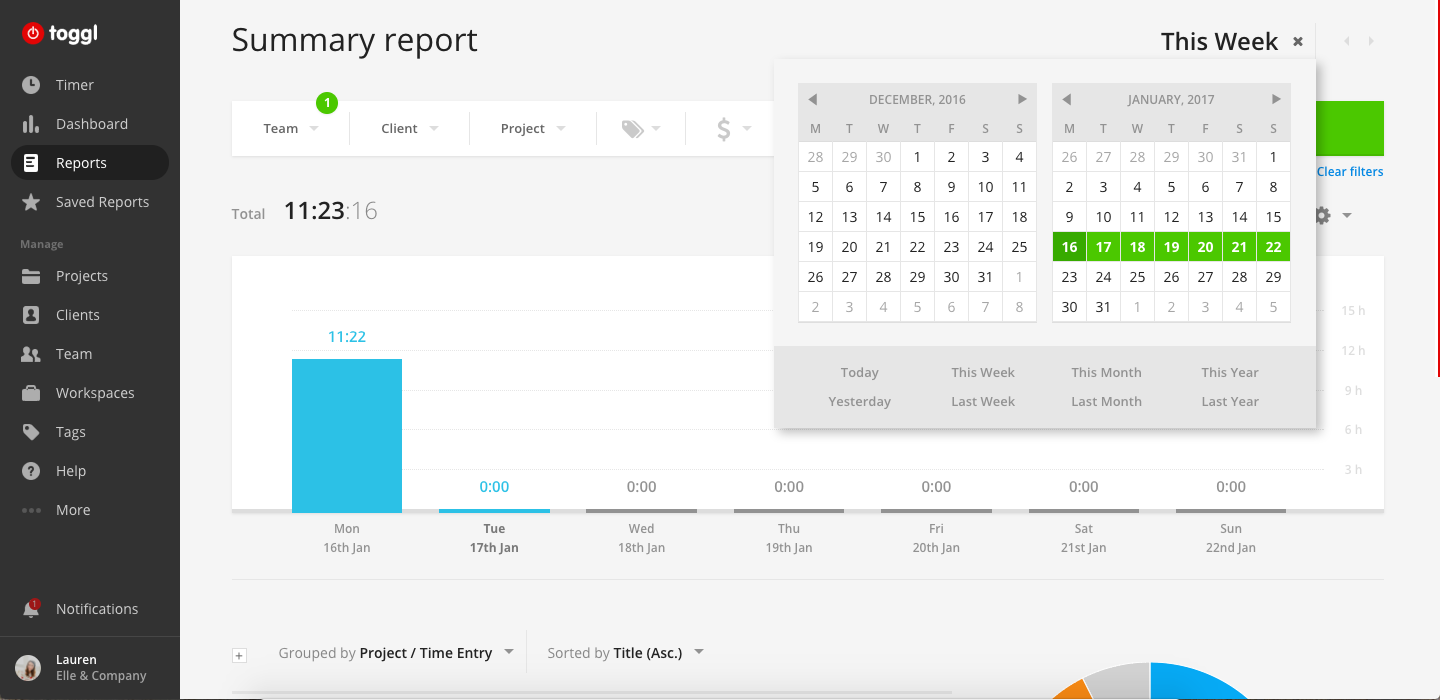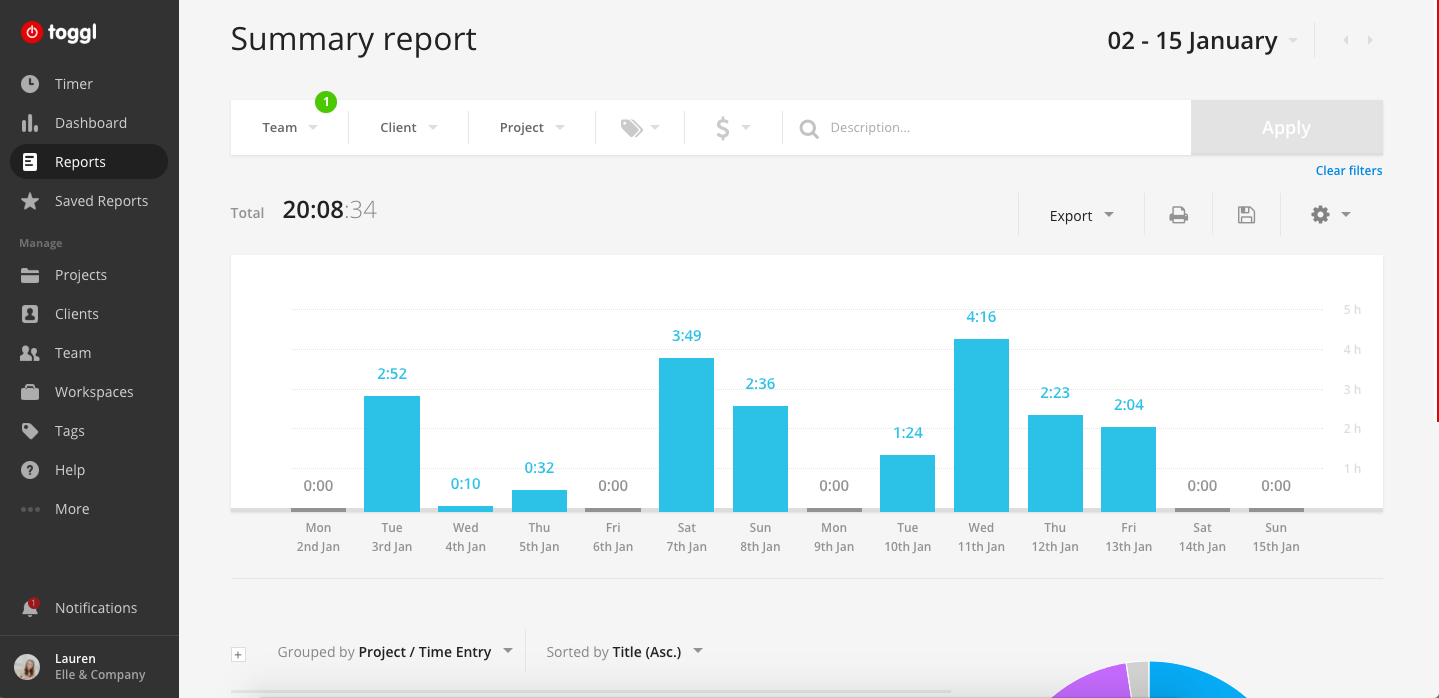Do you know exactly how many hours you’re spending on business tasks throughout your workweek?
Guesswork doesn’t count. Do you have the actual data?
For the first two and a half years of my business, I didn’t. I made a habit of loosely managing my time and jumping around from task to task.
But if you had asked me, I would have told you that I was spending the right amount of time on each area of my business. I truly thought I had a good handle on my time...
...until I conducted a time audit last fall.
Using Toggl, I tracked the amount of time I was spending on emails, blog posts, client work, etc. and man, were my guesses way off.
It was eye-opening to see how much time I was spending on emails and menial tasks instead of making headway on client work and other big projects.
No wonder I wasn’t making quicker progress toward my goals! I was spending too much time on the wrong things.
Time tracking with Toggl has allowed me to take an objective look at my work week and spend more time on my most important business tasks.
This topic keeps coming up in conversation and I mentioned Toggl several times in last week’s Ellechat.
So I’m taking you behind my screen in this blog post to highlight the benefits of time tracking and show you exactly how to use Toggl for your business.
The 4 biggest benefits of time tracking
1 | Time tracking gives you a more accurate look at your workweek
Time tracking takes the guesswork out of how much time you’re spending on business tasks.
If you make a habit for using a time tracking tool like Toggl, you’ll have data and proof of how you’ve accounted for your time.
For instance, you may think you don’t spend much time answering emails. But after time tracking for a week, you might realize that you actually spend 6+ hours in your inbox each week. That’s a lot of time that you could have been spending on bigger, more important business tasks.
A time audit can show you where you need to be delegating tasks, foregoing tasks, or finding solutions for completing tasks more efficiently.
Or, at the very least, it can show you how much time you should realistically be setting aside for the tasks on your weekly to-do list.
2 | Time tracking provides accountability
At this moment, I’m using Toggl to track how much time it’s taking me to write this blog post.
Every now and then I get the itch to check my inbox, jump on Twitter for a quick minute, or find something else to do (especially if I’m finding it difficult to come up with the right words). But because I’m tracking my time for this specific task, I’m more motivated to crank it out and get it done.
I want my time report at the end of the week to be accurate, so I have an extra layer of accountability to stay on task and cut out distractions.
My Toggl account also includes my assistants, which means that if they wanted to, they could view my time reports.
Personally, I like that and I need that extra accountability. Knowing someone else can see how I’m spending my time pushes me to put the hours in and get my work done.
3 | Time tracking helps you decide how much you should be charging for service work
Whether you’re billing clients by the hour or charging them a flat rate, time tracking can inform how much you should be getting paid for your services.
If you’re billing by the hour, time tracking gives an accurate report of your time. You can view a report of your billable hours on a project, multiply them by your hourly rate, and you’re good to go.
If you charge a flat rate, tracking your time allows you to see exactly how much money you’re getting paid per hour for a client project. Simply view the time report to see how many total hours you spent on the project, divide it by how much you charged your client, and you’ll arrive at your hourly rate.
If that hourly amount is much less than you expected, you might need to either increase your package prices or make adjustments to your client process to work more efficiently.
4 | Time tracking allows you to see how your team is allocating their time
If you have assistants or a growing team, time tracking can be a game changer for how you delegate tasks and accomplish big projects.
Both of my assistants track their work hours and categorize their time using Toggl.
At the end of each pay period, they submit their time reports so I can see how many hours they worked and how they spent their time.
I can also view team reports to see how much time all three of us have spent on Elle & Company tasks each week.
Not only does this allow me to see how long it takes for our entire team to complete certain tasks, but it helps me reevaluate the tasks I’m delegating and where our time might be better spent.
Why Toggl over other time tracking apps?
Design - Toggl has a really simple interface. It’s easy to use, categories can be color coordinated (which makes the graphs and charts easier on the eyes), and the layout is simple.
Price - The basic plan for teams of 5 or fewer is always free. If you want to use advanced reporting features, you can always upgrade to a Pro, Pro Plus, or Business Plan.
Team features - If you have assistants or other team members on board, you can easily add them to your Toggl account and keep up with how everyone is using their time.
Chrome extensions - With the Google Chrome extension, you can easily time track with Toggl right from your browser window.
Integrations - Toggl integrates with other helpful apps like Asana, Google Drive, Trello, Basecamp, and more.
How to set up and use Toggl
Using Toggl for a one-person team is pretty intuitive and easy to set up. But when I decided to have my entire team use Toggl to track time, things got a little more difficult. I wanted my entire team to be in one workspace so that we could all see each other's hours for accountability and could all track the same projects for consistency. Through some trial and error, I finally figured out how to accomplish this. Here's how to set up Toggl for a team:
1 | Set up your account with your business email
Start by signing up for Toggl with your business email. If you have virtual assistants or work on a team, using your business email will ensure everyone has access to your business Workspace.
If you use Gmail, Toggl makes it even easier to sign up and integrate your Gmail and Toggl accounts. Just click the ‘Sign Up With Google’ button when creating your account.
2 | Set up your Workspace
When you create a new Toggl account, Toggl automatically creates a personal workspace and a business workspace. I chose for my team to leave our personal workspaces so there was never any confusion on which workspace to be using.
By accessing Workspaces from the left-hand menu, you can set a default workspace and leave your personal workspace.
3 | Create Projects and assign colors
Next, create new projects for each area of your business and assign colors to each one so you can more accurately track your time (and ensure your team is on the same page when they're tracking their time).
You can access your Projects from the left-hand menu. Use the green ‘Create a Project’ button in the right-hand corner to name the project and assign it a color. If you have a team, make sure to check the 'Public' box so your project is visible to everyone.
4 | Make Projects available to everyone on your team
If for some reason you ever find a project is not available to everyone on your team (or you want the project to only be available to you) click on the project from the list, and select either ‘Everyone’ or ‘Only to you’ from the text to the right of the screen.
5 | Start tracking your time
Now that you’ve set up your workspace and projects, you’re ready to start tracking!
Start keeping track of your time by accessing the Timer from the left-hand menu. Type what you’re doing in the ‘What are you working on?’ box (you can be as general or specific as you'd like).
Use the project/task drop-down menu to select the project you’re working on. The colors make it super easy to find the project you're looking for at a quick glance.
Then click the green start button to start tracking your time (you can also start the timer by simply clicking Enter on your keyboard). The green button will turn red once you have started the timer, and you can click the red button to stop the timer.
Once the timer has been stopped, your new time entry will appear in your 'Today' list underneath the timer.
6 | Use your Dashboard to keep up with your hours as you go
Each time you begin tracking your time, Toggl will display how much time you have tracked that day at the top of all your time entries right there in the Timer window.
However, I like to click over to the Dashboard using the left-hand menu to get a better view of how many hours I accumulate throughout my workday, as well as how many hours I've worked that week, all in one glance.
Toggl also makes it easy to check up on your team from the exact same window.
Just switch the green button to the right of the Dashboard heading from Me to Team and see your team's progress.
7 | Run a report for your entire team or just one person
To run a time report, click ‘Reports’ from the left-hand menu. You can choose between Summary, Detailed and Weekly reports, depending on how specific you want to get.
Toggl automatically displays a Summary report for your entire team in the current week you’re in, but you can generate reports for just one person (or multiple people at a time) over any given amount of time.
For example, if I wanted to generate a report for my assistant Marisa from the past two weeks, I would select ‘Team’ and choose Marisa from the drop-down list.
Then I would click ‘This Week’ in the upper right corner of the screen and a two month calendar will drop down.
Then I can use the calendars to select the amount of time I would like to generate a report for. For this example we’re doing two weeks, but you can generate a report for any length of time you want.
When the two month calendar drops down, you’ll notice there are some common time periods such as this week, this month, last week, last month, today, yesterday, etc.
If you want to download/print the report you just generated to send to a client or turn into your boss or accountant, click the 'Export' button and choose 'Download as PDF' from the drop-down menu.
And an extra bonus for all you Pomodoro users: If you use the Pomodoro method to stay productive, Toggl actually has a Pomodoro mode you can enable so you’ll receive regular reminders to take breaks, which can come in handy for all of us!
If you haven't made a practice of tracking your time with an app like Toggl, I encourage you to give it a try.
Not only will it give you an accurate look at how you're spending your time, but it will hold you more accountable, help you manage your team, and ensure you're charging the right amount for your service.
Have you made a habit of tracking your time? If so, which app do you use and how has it benefited your business?